Browse search results¶
After carrying out your search, you will arrive at a results page. This page will take you through your results.
List of matching participants¶
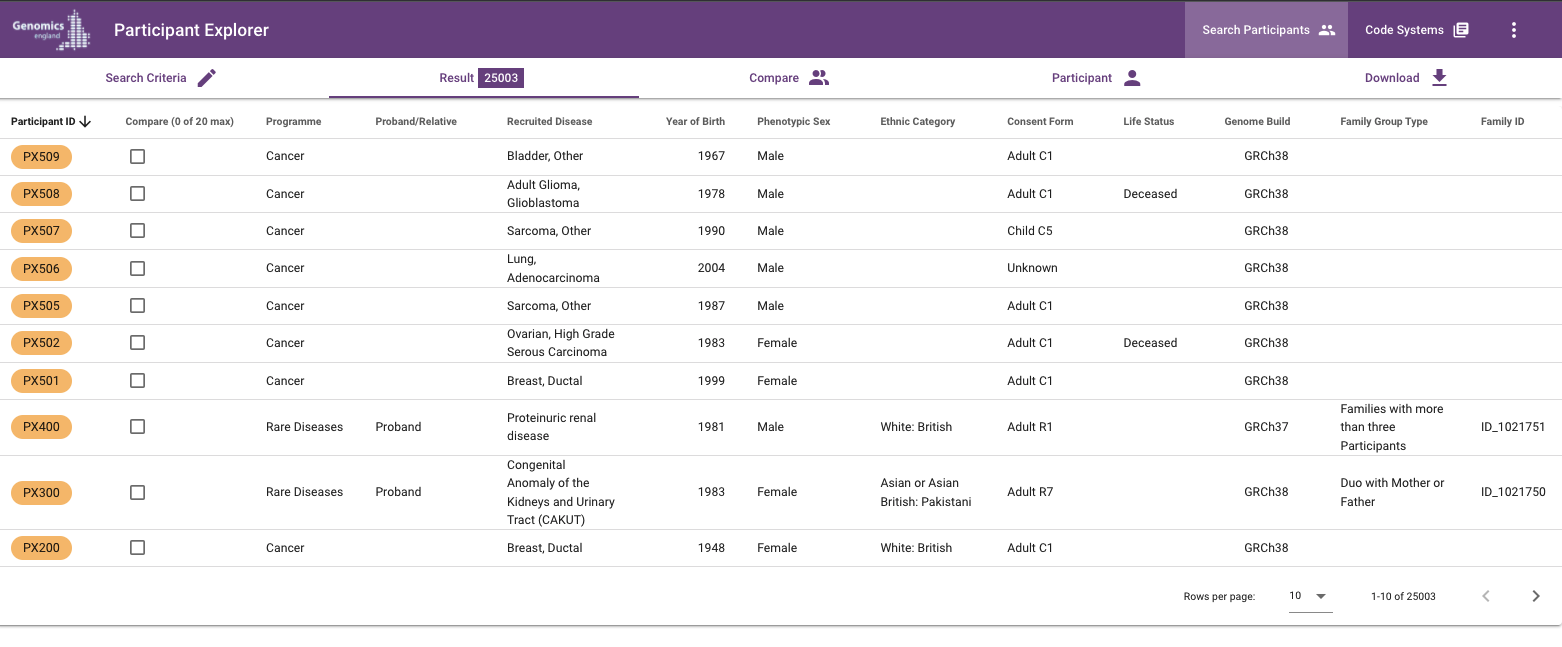
If you want to compare participants, you may continue by selecting the Compare tab.
You can explicitly select the participants you want to compare via the checkboxes. If you don't select any, the first 12 or 20 in the results are used by default.
For each participant that matches the search criteria, you will see the following fields:
| Column | Notes |
|---|---|
| Participant ID | The unique participant identifier in 100kGP or NHS-GMS |
| Source | The source of the participant data (100kGP or NHS-GMS) |
| Disease Category | Programme (100kGP) or Disease Category (NHS-GMS) the participant was recruited/tested for: Rare Diseases or Cancer |
| Proband/Relative | Whether the participant was tested as a proband or a relative |
| Clinical Indication | The clinical indication for genomic testing. For 100kGP Rare Disease participants, the specific disease is displayed. For 100kGP Cancer participants, cancer type and sub-type are displayed. Multiple indications for the same participant are displayed on separate lines. |
| Year of Birth | |
| Stated Gender and/or Phenotypic Sex | Displays both values if different, or a single value otherwise. The participant details page displays stated gender and phenotypic sex in separate fields. |
| Ethnic Category | |
| Life Status | Deceased or Alive, based on ONS mortality and referral data. Participants are indicated "Alive" if there is no death reported in the ONS mortality or referral data at the time of the data release. |
| Genome Build | The genome build and delivery versions available for the participant. |
| Family Members Tested | For 100kGP, the type of family, e.g. singleton, duo with mother or father, trio with mother and father. For NHS-GMS, the number of family members tested |
| Family ID/Referral ID | A family identifier (100kGP) assigned to a proband and their relatives or referral identifier (NHS-GMS) |
When browsing the participant list:
- Click on any row to see participant details, including details of why the participant matched the query
- Results can be sorted on different columns by clicking on the column header.
- To modify your search parameters, click the "Search Criteria" tab. To proceed to downloading the results, click the "Download" tab.
Viewing participant details¶
Click on any participant in the search result to view details of that participant. See View participant for details on the information displayed.